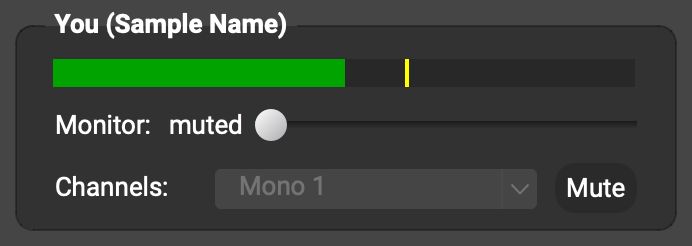Hi Paul,
Go to Preferences > General Options. Use the Audio Buffer Size pull-down menu to try another setting. At least try 16 (0.3 ms) and Default. If you’re on Windows, also try 480 (10 ms). See whether any of these settings reduces the delay you hear.
In the “You (…)” subpanel, drag the Monitor slider all the way to the left, so that it reads “muted”. This silences the copy of your own sound you hear from FarPlay through your earbuds.

Are you on Mac or Windows? What model of microphone are you using?
Thank you,
David Liao
-
This reply was modified 1 year, 5 months ago by
 David Liao.
David Liao.
-
This reply was modified 1 year, 5 months ago by
 David Liao.
David Liao.
David: I am using windows and the mic is a recently purchased Rockville Z-Stream mono model. I have followed your instructions and dragging the monitor slider to zero does not allow me to hear anything I am saying or playing thru my earbuds. I suspect I will also not be able to hear my instructor as well but have not yet tested that setting. I also did the audio buffer adjustment as you suggested. As soon as I increase the volume loud enough so I can hear my own instrument, the delay/latency returns. It is also surprising to me that I have been using all these same connections/products with an older laptop (HP)and it was working fine. Upgraded to a brand-new Lenovo model and now I have these problems. I went back and checked all the settings on the old one and set Farplay on the new computer to the same settings, and still cannot get rid of the latency in my own earbuds. Any ideas where to go from here?
Paul
Dear Paul,
Thank you for your reply. The monitor slider in the “You (…)” subpanel doesn’t affect how loudly you hear the other musician, just how loudly you hear your own sound.
You might be able to reduce the latency of your own sound a bit by making sure that “Signal Enhancements” are turned off in Windows sound settings, as indicated in section 3 (“Configure and test your audio”) of our QuickStart Guide for Windows users using built-in audio.
While you are making sure Signal Enhancements” are turned off, also try checking the checkbox to enable “Allow applications to take exclusive control of this device“. Then an audio buffer size in FarPlay of 16, 32, or 64 might work better, if these weren’t working well before.
Unlike on Mac, where latency is typically reliably low, latency on Windows varies (OK in some situations, too high in others). To ensure lowest latency on Windows specifically, use an audio device with manufacturer-provided ASIO drivers, like the iRig Stream Mic USB. Plug the headphones into this mic, and set up this mic using the QuickStart Guide for Windows users using an external audio interface.
Thank you,
David Liao
-
This reply was modified 1 year, 5 months ago by
 David Liao.
David Liao.