REQUIREMENTS
Choose Your Setup
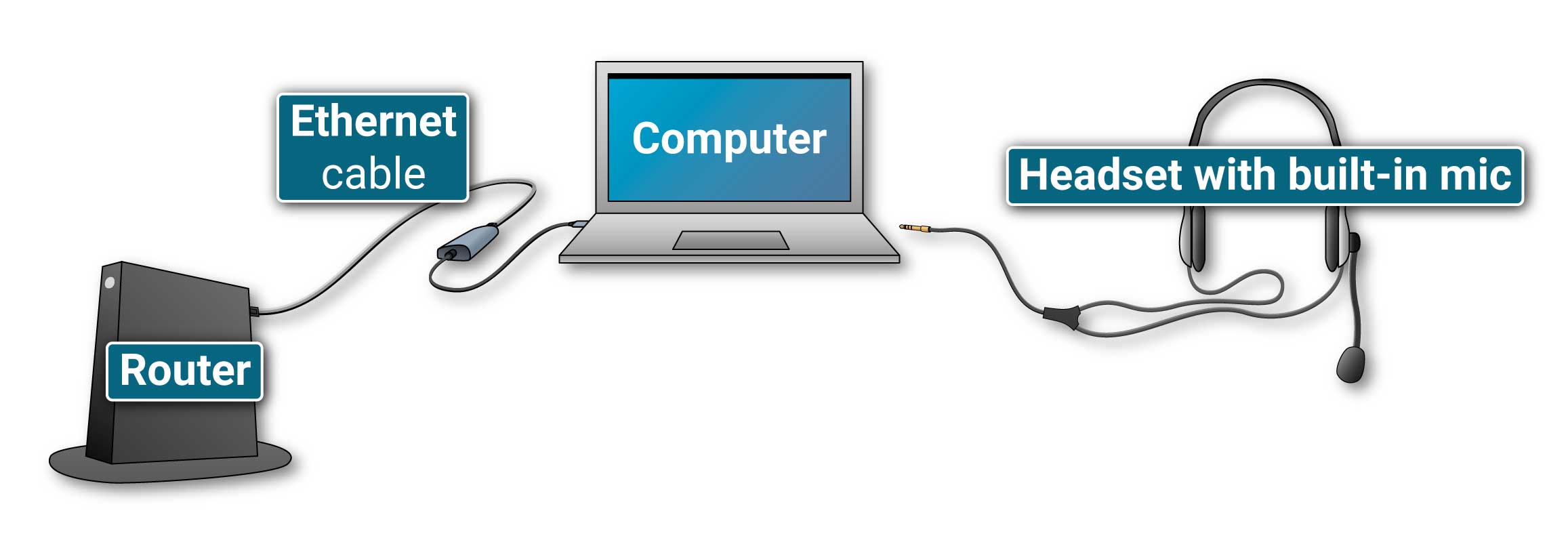 This simple setup provides ultra-low latency and great audio quality that’s fantastic for rehearsing and teaching a wide variety of tempos and styles in rhythmic sync.
This simple setup gives much better latency and audio quality than usually found in video conferencing applications. This is fantastic for coaching. When connecting over very short distances and playing slower tempos, playing together is also possible. For lower latency for rhythmic sync, consider using an external audio interface.
This simple setup provides ultra-low latency and great audio quality that’s fantastic for rehearsing and teaching a wide variety of tempos and styles in rhythmic sync.
This simple setup gives much better latency and audio quality than usually found in video conferencing applications. This is fantastic for coaching. When connecting over very short distances and playing slower tempos, playing together is also possible. For lower latency for rhythmic sync, consider using an external audio interface.
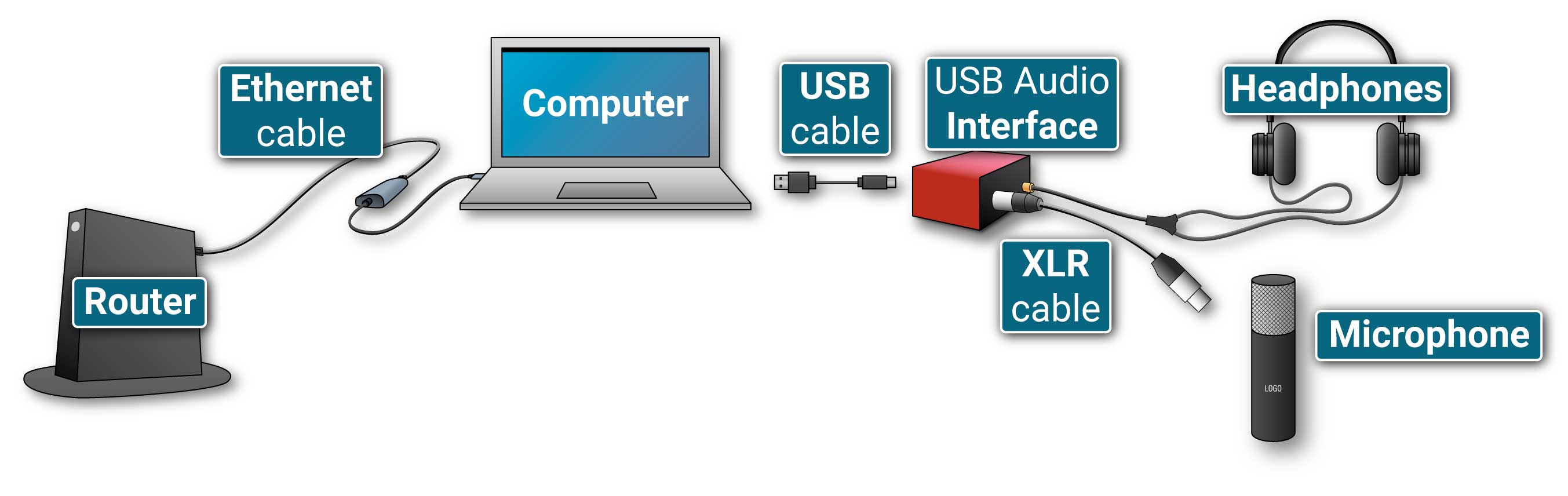 This slightly more advanced setup provides ultra-low latency and great audio quality that’s fantastic for rehearsing and teaching a wide variety of tempos and styles in rhythmic sync.
This slightly more advanced setup provides ultra-low latency and great audio quality that’s fantastic for rehearsing and teaching a wide variety of tempos and styles in rhythmic sync.
Operating system
FarPlay requires your Mac to run be running macOS 10.13 High Sierra or higher. FarPlay requires your Windows PC to be running Windows 10 or higher (FarPlay may work on earlier versions of Windows, but it’s untested).Internet connection
Fiber internet is preferred. If you have no choice but to use cable, a business cable plan can perform better than a residential cable plan. FarPlay has been successfully tested with upload speeds as low as 8 Mbit/s, but an upload speed of 50 Mbit/s or more is highly recommended. A connection with a ping consistently below 10 ms is recommended. Test your upload speed here.Ethernet cable
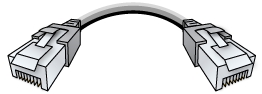 Use a CAT5e or higher Ethernet cable to connect your computer to your router. Don’t use repeater/extender routers or Ethernet-over-power adapters.
Other lengths are available at the above link. See our video tutorial on setting up Ethernet.
Use a CAT5e or higher Ethernet cable to connect your computer to your router. Don’t use repeater/extender routers or Ethernet-over-power adapters.
Other lengths are available at the above link. See our video tutorial on setting up Ethernet.
USB-Ethernet adapter
If your computer doesn’t have an Ethernet port, check whether your computer has an available USB-C port or USB-A port. Use the matching USB-to-Ethernet adapter below.Wired headset
 We recommend using an integrated wired headset that includes both a microphone and headphones.
We recommend using an integrated wired headset that includes both a microphone and headphones.
Why? Headphones are required for preventing feedback (unless you use a directional mic). Don’t use Bluetooth headphones—they add a lot of latency. Use wired headphones. On Macs from 2016 and after, avoid using the built-in mic, which adds around 30 ms of latency.
External audio interface
Voice teachers can use an audio interface that accepts 1 mic and 1 instrument input. For professional piano broadcasts, consider an audio interface that provides two mic pre-amps (good for stereo).We recommend a USB audio interface with reliable manufacturer-provided ASIO drivers. For rhythmically playable latency, use a low ASIO buffer size (16 samples (0.3 ms), 32 samples (0.7 ms), and 64 samples (1.3 ms) are reasonable values). You can usually set your ASIO buffer size by clicking on an icon provided by your USB audio interface’s software in the Windows system tray. Using a USB audio device without manufacturer-provided ASIO drivers typically doesn’t provide rhythmically playable latency in Windows (there are exceptions: if you’re on a Windows desktop and happen to have an audio interface that doesn’t have reliable ASIO drivers, try using the audio interface as a Windows audio device in FarPlay before buying a new audio interface).
An alternative to using an external audio interface and a separate external mic (next section) is to use an all-in-one mic and interface like the $80 iRig Stream Mic USB. Like the Scarlett audio interfaces, this mic has manufacturer-supplied ASIO drivers that minimize latency to really help you play rhythmically in sync online. However, the Scarlett will give you better audio quality.
Wired microphone
Use a mic to pick up your sound.- Behringer C-1 $49 (great for general use)
- Behringer ECM8000 $35 (great for classical voice)
Use a mic cable to connect your mic to your audio interface.
Wired headphones
 To easily hear an acoustic instrument (like your voice) in your studio, use open-back headphones.
To easily hear an acoustic instrument (like your voice) in your studio, use open-back headphones.