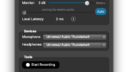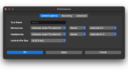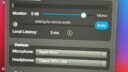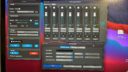Latency Issue Long Distance
-
Hi All,
I am a new user here. I am trying to have a two-musician session (drums and guitar); one is in London, and the other is in Rome (approximately 1100 miles). We got our hardware sorted out with latency ranging between 27 and 33ms. Although these seem decent figures, we still experience latency issues.
Could distance and network conditions be the key problems?
Thanks!
G
-
Dear Giovanni,
Thanks for your question. You should be able to get lower latency between London and Rome (1100 miles is OK). Check out the “Latency is too high” section of our Troubleshooting Guide. Here are some highlights.
- Make sure each computer is connected directly by an Ethernet cable to the router that receives the internet signal where it first enters the home (don’t use repeater/extender routers or Ethernet-over-Power adapters). Turn Wi-Fi off.
- Try dragging the latency slider to the left, as shown in this video.
- On Macs from 2016 and later, use an external mic, not the built-in mic (the built-in mic adds about 30 ms of latency not included in FarPlay’s latency estimate). The external mic doesn’t need to be fancy. The mic that comes with wired Apple EarPods works great.
- To minimize latency on a Windows PC, use an audio device with manufacturer-supplied ASIO drivers (like a Focusrite Scarlett). Follow the steps in our QuickStart guide to make sure you’re using the ASIO drivers for your device in FarPlay and to experiment with your ASIO buffer settings (16, 32, and 64 are typically the best options to try). The version of our QuickStart guide for Windows users using external audio interfaces is here.
- If recording, don’t use file-backup apps to live-sync the folder you’re recording to (simplest solution is to pause file-sync in DropBox etc. completely).
Thank you,
David Liao-
This reply was modified 12 months ago by
 David Liao.
David Liao.
-
This reply was modified 12 months ago by
 David Liao.
David Liao.
-
This reply was modified 12 months ago by
 David Liao.
David Liao.
-
This reply was modified 12 months ago by
 David Liao.
David Liao.
-
This reply was modified 12 months ago by
 David Liao.
David Liao.
-
This reply was modified 12 months ago by
 David Liao.
David Liao.
Dear David,
Unfortunately, we are unable to play between Rome and London.
We followed all your tips.Mauro
Dear Mauro,
Thank you for your reply. Could you provide the information below?
- Could I see a screenshot of the Preferences > General Options page for each of you?
- What local latency does each of you see when you separately go into FarPlay sessions alone?
- What internet service providers do you and Giovanni use? Are you using fiber internet? Cable?
Also, please make sure VPN is off, if used.
Thank you,
David Liao-
This reply was modified 11 months, 2 weeks ago by
 David Liao.
David Liao.
Dear David,
Attached are the screenshots of both.
I use Vodafone FTTC, while Giovanni uses Virgin M125 Fibre Broadband.Thank you.
MauroDear Mauro,
Thanks for the screenshots. Both of your local latencies look great.
I see that Giovanni is using his built-in mic on track 7 in the input mixer. It’s OK to use that mic for chatting, but ask Giovanni to try muting that mic when he makes rhythmic sounds (like counting a beat or playing an instrument). Built-in mics on Macs from 2016 and later typically add about 30 ms of latency not included in FarPlay’s local-latency estimate.
Could you check to make sure you’re bringing audio into FarPlay directly from the hardware inputs on your Universal interface, rather than through another audio application? Specifically, Universal devices have a loopback feature (“virtual channels”). This lets musicians bring audio from the hardware inputs on their audio interface into a DAW and then from the DAW to FarPlay. Including a DAW in the audio path this way adds extra latency.
I will also email you to ask for some information about your Vodafone connection.
Thank you,
David Liao-
This reply was modified 11 months, 1 week ago by
 David Liao.
David Liao.
Dear Mauro and Giovanni,
Thank you for emailing your fast.com speed-test results (copied below for reference). Upgrading to upload speeds of at least 50 Mbps is recommended, but the speeds you have should still work.
Let’s try minimizing the bandwidth FarPlay uses. Near the top of Mauro’s copy of FarPlay, change “Channels: Stereo 3-4” to “Channels: Mono Mix 3-4”.

Near the top of Giovanni’s Input Mixer, change “Mixer Output Stereo” to “Mixer Output Mono”.

(Sending mono takes half has much bandwidth as sending stereo). Also, try keeping video off. Interested to see whether these suggestions help.Is Community Fibre 3Gbps service available in Giovanni’s area?
Giovanni’s fast.com results
Download: 130 Mbps / Upload: 19 Mbps
Unloaded latency: 11 ms / Loaded latency: 219 ms
Client: London, GB #.#.#.# Virgin
Server(s): London, GB | BRENTFORD, GBMauro’s fast.com results
Download: 77 Mbps / Upload: 15 Mbps
Unloaded latency: 6 ms / Loaded latency: 46 ms
Client: Rome, IT #.#.#.# Vodafone
Server: ROMA, IT | Fraz. Villanova di Castenaso, IT | Milan, ITThank you,
David Liao-
This reply was modified 11 months, 1 week ago by
 David Liao.
David Liao.
-
This reply was modified 11 months, 1 week ago by
 David Liao.
David Liao.
-
This reply was modified 11 months, 1 week ago by
 David Liao.
David Liao.
-
This reply was modified 11 months, 1 week ago by
 David Liao.
David Liao.
-
This reply was modified 11 months, 1 week ago by
 David Liao.
David Liao.
- You must be logged in to reply to this topic.