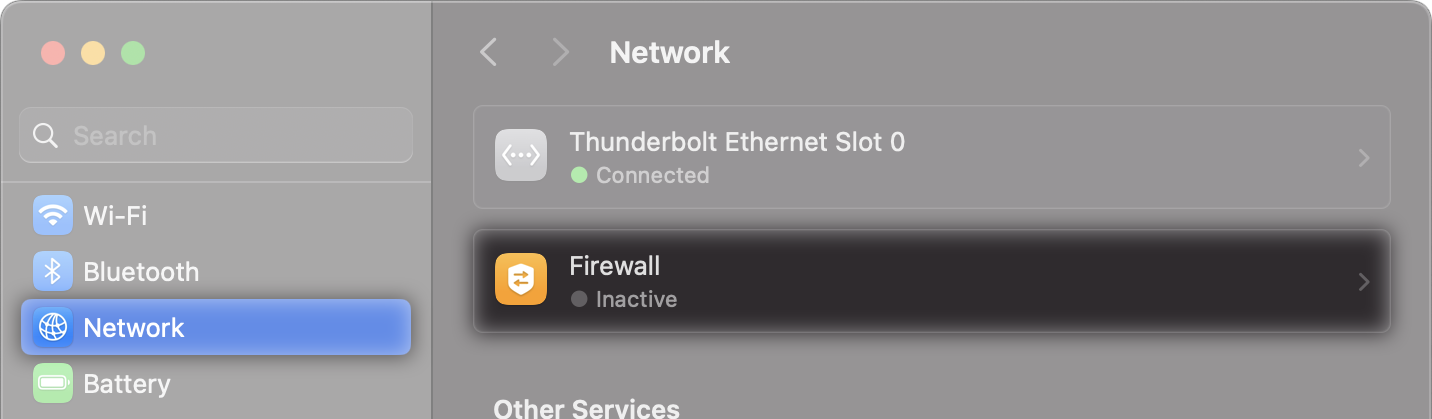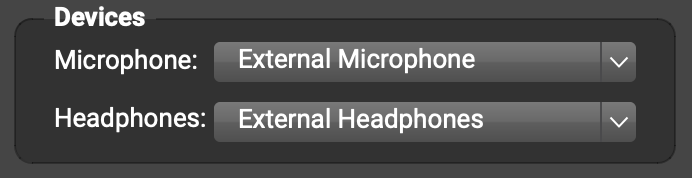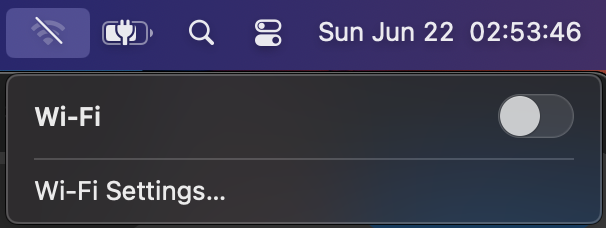Please turn the Mac/Windows firewall off, and more
-
Dear FarPlay Community,
I wanted to share answers to questions one of our users recently asked.
Vicky had problems with sound quality and lag in a music lesson this past Wednesday and thought the problems might have had something to do with using macOS Sequoia. Rest assured that Sequoia does not create audio/video-quality and lag problems. The blog post Vicky had found was talking about a networking issue Sequoia had early on that was blocking connections in some cases. That problem was solved by giving FarPlay “Local Network” permission in System Settings.
Vicky and I did a test call. I initially saw an error message that said “FarPlay couldn’t establish a connection”. When I tried joining the session again, we connected. We went to Vicky’s System Settings > Privacy & Security > Local Network. Interestingly, FarPlay already had Local Network permission. We went to System Settings > Network. Aha! Vicky’s Firewall was on, so we disabled it.

Please turn the Mac/Windows firewall off when using FarPlay!We also made sure there was no VPN on.
After we got connected, we had excellent audio/video quality, so the issues during Wednesday’s lesson might have been at the other musician’s end. We recommend the other musician use our QuickStart guide. Section “Step One: Get Ready” can be done without connecting to anyone else. This section includes reminders to use Ethernet (which solves sound-quality and lag problems) and to plug in and select wired headphones (vital for getting rid of an echo Vicky heard of her own voice).

Vicky was interested in possibly continuing to use FarPlay on a very old Mac. This is totally fine. FarPlay works great on old Macs (including Macs more than a decade old)! In fact, the built-in mic on Macs from before 2016 typically has better latency. The built-in mic on most Macs from 2016 and after adds 30 ms of latency. To avoid this extra delay when using a newer Mac, use an external mic, like the one included with wired Apple EarPods.
I walked Vicky through turning Wi-Fi off on her Mac (recommended before starting a FarPlay session): click the Wi-Fi icon near the top-right corner of the screen. If the Wi-Fi switch is in the on (right) position, click it to turn it off (left, gray).

Thank you,
David Liao
- You must be logged in to reply to this topic.