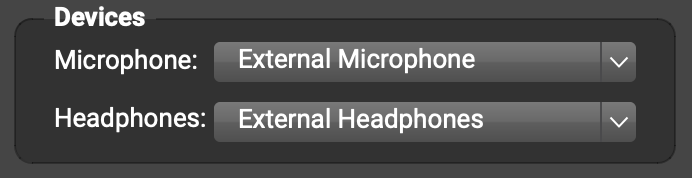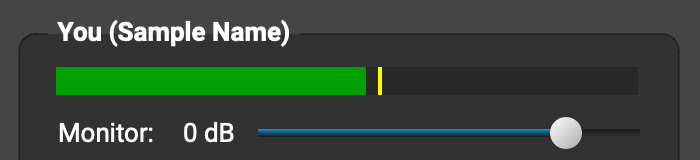audio + echo issues
-
Hi,
I have had real trouble with echo at my end of lessons, over the last 3 weeks. The student & I both use headphones. I use an ethernet cable, and the students use wifi.The echo in lessons at my end has been so bad I have had to switch the student’s lesson to Streamyard on the spot, and this has then had perfect audio (without changing any settings on my computer, and with or without headphones.)
Today when I set up a lesson for a student on FarPlay, not only was there echo at my end, but also at his end – despite both of us using headphones. This is actually pretty annoying in a platform that has a monthly payment (while Streamyard is free, and hasn’t had this echo problem).
Is there something I’m missing in Farplay? Why has this echo just been a problem over the last month, and not before, when I haven’t changed how I’m using Farplay?
Open to any suggestions!
- You must be logged in to reply to this topic.