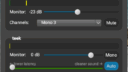Latency issues
-
Hey Everyone! I’m having trouble conquering a latency issue between me (in Connecticut) and a fellow musician (in Arizona). I have a 1gbps fiber connection and they have a 110mbps connection. Their local latency is 12ms and mine is 7ms. We are both operating in MONO. However, we can’t get anything lower than 54ms latency in our connection. Any tips, tricks, or hints to try to improve? Thanks
-
Dear Billy,
Thank you for your message.
If your colleague in Arizona uses a Windows PC, ask them to pick the manufacturer-provided ASIO drivers for their audio interface when selecting the microphone and headphones in FarPlay’s Preferences, as shown in the version of our QuickStart guide customized for Windows users with external audio interfaces. If your colleague doesn’t yet have an external audio interface (maybe they’re just using a headset plugged into their PC), ask them to use this iRig USB mic and its ASIO drivers (unless they need an instrument/line input, in which case ask them to use a Focusrite Scarlett audio interface).
Ask your partner whether they can upgrade to a fiber connection, which could reduce latency from them to you by several ms. If fiber isn’t available, they should see whether an internet connection with at least 50 Mbit/s of upload speed, as we recommend, is available.
I think you might be using a Mac in Connecticut. If so, go to FarPlay’s Preferences > General Options. If your Mac is less than about a decade old, change your Audio Buffer Size to 16 (0.3 ms) to drop your local latency from 7 ms to about 2 ms.
If you’re using a built-in mic on a MacBook from 2016 or later, switch to a wired external mic. The easiest way is to use wired Apple EarPods, which have their own mic. Switching to the external mic on newer Macs eliminates 30 ms of latency (which is not reported in the latency estimate shown in FarPlay).
At both of your locations, make sure an Ethernet cable connects the computer to the router that receives the internet signal where it first comes into the home (avoid wireless repeater/extender routers and Ethernet-over-power adapters), turn Wi-Fi off on your computers, and turn VPN off, if used. Drag the latency slider as far to the left as you can while keeping sound quality acceptable.
For more suggestions, see the “Latency is too high” section of our troubleshooting guide.
Thank you,
David LiaoThanks for your ideas- we were able to get our on site latency to 2ms and 6ms respectively, the Audio buffer trick worked great for me! As I mentioned, they are on a 110 mbps upload, while I have just about 1gbps upload, so that is not an issue. They are using Focusrite 8i6, and I’m using Focusrite 18i20. Local latency is not the issue here, I’m guessing. However we can not get the remote latency under 47ms or so. They’re going straight into the router, as am I, and according to Fast.com, those are the speeds we are currently working with. We both really love this program, it’s very easy and intuitive. So anything else anybody can think of would be a great help!
Attachments:
Thank you for your update.
Could you and your colleague redo your speed tests as follows? Go to https://fast.com. Wait for the test of download speed to finish. Then, click the “Show more info” button. Wait for the test of the ping and upload speed to finish. Then, take a screenshot and email the results to support@farplay.io.
Could you share the internet providers you and your colleague are using? In particular, does your remote partner in Arizona have fiber or cable internet? Even though they already have 110 Mbps of upload speed, having them switch from cable (if they’re using cable) to fiber might reduce the remote latency you see under their name by several ms.
Under ideal conditions with fiber connections at both ends, you might get under 40 ms of latency each way between Connecticut and Arizona. At such distances, the remote latency mainly comes from how long it takes light to travel from one place to another (for more information, see the section on “Physical distance” in our latency tutorial).
-
This reply was modified 4 months, 1 week ago by
 David Liao.
David Liao.
Dear Billy,
Thank you for sharing the fast.com results from you and your colleague, your internet providers (Cox in Arizona and Frontier for you in Connecticut), and that fiber isn’t currently available for your colleague. I recommend that your colleague upgrade to a business cable connection with at least 50 Mbit/s of upload speed (if 35 Mbit/s of upload speed is all that’s available for a business plan, that’s fine). If business cable isn’t available or is prohibitively expensive, they should check whether a cable plan with higher upload speed is available.
Upgrading your colleague’s connection to a good business cable connection might bring the latency from them to you down from the upper 40s to around 40 or maybe into the upper 30s. This is about the best that’s possible between your two distant locations.
Speed and latency are different. Your colleague already has plenty of upload speed (110 Mbit/s), but they might still get lower latency by switching to a plan with more upload speed or, preferably, a business cable plan because, either way, the internet provider might give your colleague’s network traffic more priority. Cable suffers from traffic congestion when lots of neighbors use the internet at the same time. A friend of mine doesn’t have access to fiber and so uses business cable, which seems to get rid of most of the connectivity disadvantages of cable compared to fiber.
In the fast.com results below, the noticeably higher latencies for your colleague in Arizona compared to your latencies in Connecticut are typical when comparing cable and fiber connections.
fast.com results for colleague in AZ
Download: 1.1 Gbps
Upload: 110 Mbps
Unloaded latency: 13 ms
Loaded latency: 26 ms
Client: [City in AZ] [IP Address] Cox
Server(s) Tempe, US | Los Angeles, USfast.com results for Billy in Connecticut
Download: 1.1 Gbps
Upload: 1.0 Gbps
Unloaded latency: 6 ms
Loaded latency: 13 ms
Client: [City in CT] [IP Address] Frontier
Server(s) Secaucus, US | Ashburn, USThank you,
David Liao-
This reply was modified 4 months ago by
 David Liao.
David Liao.
-
This reply was modified 4 months ago by
 David Liao.
David Liao.
Hi- Once again, thanks for all your help. Quick question, I realized today that I have the option to get up to 7gbps down AND 7gbps up at my location in CT. I realize it’s a long shot, but do you think getting a faster speed on my end will help with latency issues, or is it primarily an issue of the slower speed in AZ and distance? Thanks
Hi Billy,
I think the remote latency from your colleague to you primarily comes from the higher latency cable connection in Arizona and the distance between Connecticut and Arizona. I’d ask your colleague in Arizona to see whether a business cable plan is available.
Thank you,
David Liao-
This reply was modified 4 months ago by
 David Liao.
David Liao.
- You must be logged in to reply to this topic.