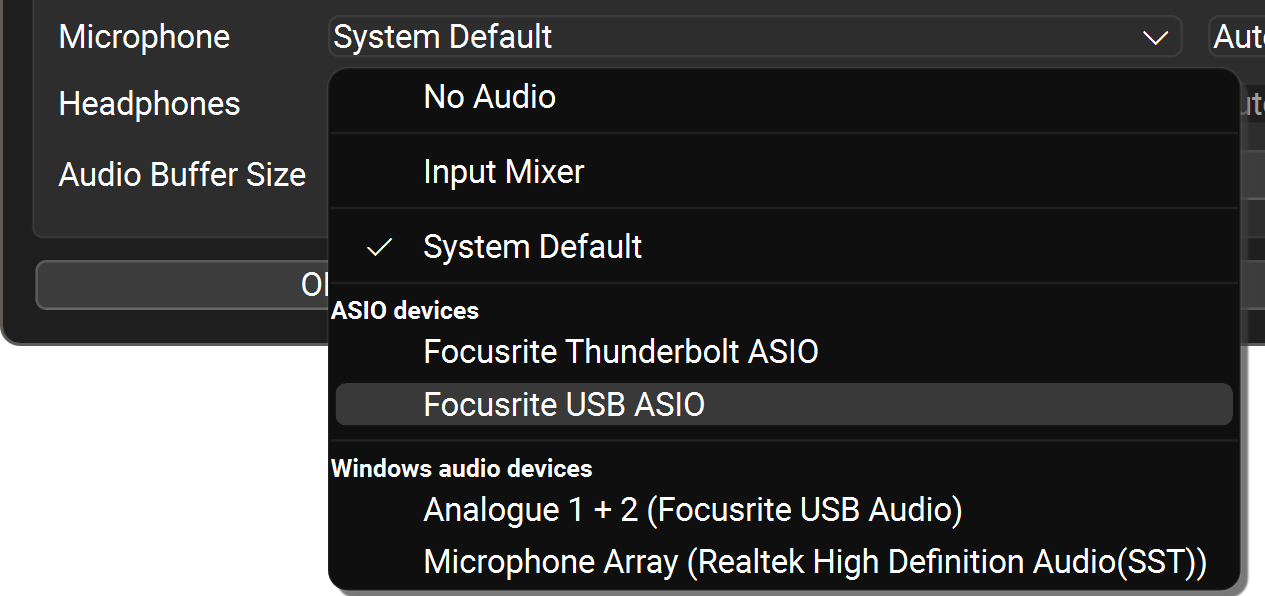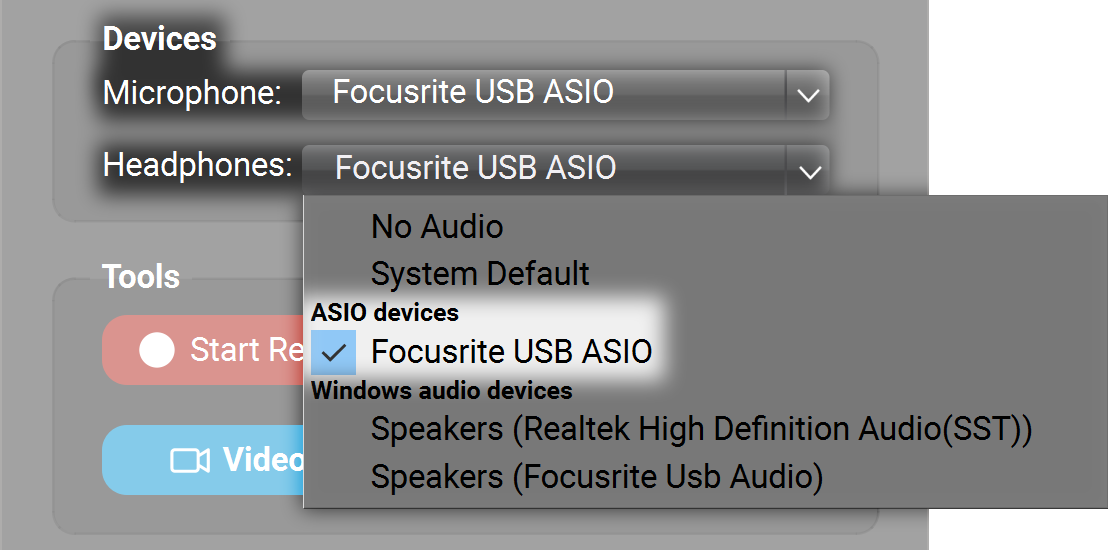Thanks for your message, Lou.
Check that FarPlay is using the ASIO drivers for your Clarett+
Go to Preferences > General Options and make sure the Microphone is set to Focusrite USB ASIO in the ASIO devices category (don’t use the listing for Focusrite USB Audio in the Windows audio devices category).

Make sure that the Headphones are set to Focusrite USB ASIO too.
While we’re in General Options, click the ASIO Buffer Settings button and choose a buffer size that gives you the lowest local latency without crackling (32 samples was best for latency on my Microsoft Surface; 16 might be better on other PCs).
Easily reset audio
When the Focusrite’s ASIO drivers are selected, you shouldn’t usually need to reset audio. (I don’t remember needing to reset audio with my Scarlett on my Surface). But if you need to, first try clicking the Headphones pull-down menu in the Devices subpanel. Choose No Audio. Then switch back to your Focusrite USB ASIO. This method doesn’t require re-entering the session :).

Thank you,
David Liao
-
This reply was modified 1 year, 2 months ago by
 David Liao.
David Liao.
-
This reply was modified 1 year, 2 months ago by
 David Liao.
David Liao.
-
This reply was modified 1 year, 2 months ago by
 David Liao.
David Liao.
Hi David
Did all of the recommended actions. It was even worse. Sound became distorted almost immediately. I had to reset the audio constantly. On the Clarett+ settings I had buffer size 32 and sample rate 48000. I also tried 44100. Both cases were terrible.
The version of FarPlay I am using is 1.3.0.
I had been using FarPlay successfully for quite awhile but now it is impossible to have a decent session. Please help.
Thank you.
Lou
Hi Lou,
Thank you for trying. Do please use 48000 for the sample rate (FarPlay’s native sample rate).
Can you try recording and playing back using your Clarett+’s ASIO drivers in a different application (like Ableton Live, Traktion Waveform, etc.) and seeing whether the Clarett+ works OK there?
Thank you,
David Liao