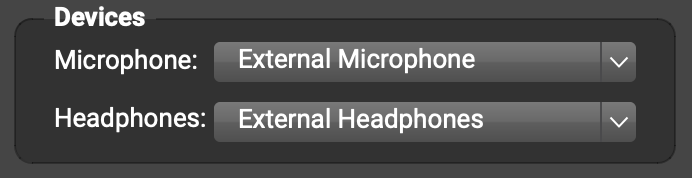Dear George,
Thanks for your question. Please click New Session to go into a session by yourself, with no one else joining you. Talk and play. If you hear an echo of yourself, look in the You (…) subpanel and drag the Monitor slider all the way to the left (muted) to get rid of the echo.

The echo you hear before you mute your local monitor should be like an “immediate doubling” or “phasing”, not a noticeably delayed slap back. If you heard a delayed slap back before muting your local monitor, try the suggestions below to reduce your computer and audio equipment’s local latency (in the Remote Sound subpanel when you’re in a session just by yourself) to under 10 ms (preferably about a couple ms).

- Go to Preferences
 > General Options and reduce the Audio Buffer Size to 16, 32, or 64 (go as low as you can without adding crackling). If your audio device stops working with FarPlay with such low buffer sizes (can happen for some audio devices on Windows PCs), restart FarPlay and, before going into a session, go to Preferences
> General Options and reduce the Audio Buffer Size to 16, 32, or 64 (go as low as you can without adding crackling). If your audio device stops working with FarPlay with such low buffer sizes (can happen for some audio devices on Windows PCs), restart FarPlay and, before going into a session, go to Preferences  > General Options and raise the Audio Buffer Size to the safe value of 480.
> General Options and raise the Audio Buffer Size to the safe value of 480.
- If you’re using a Windows PC and an audio interface with manufacturer-supplied ASIO drivers (examples: Focusrite Scarlett and iRig Stream Mic USB), select the audio interface’s ASIO drivers and use your ASIO driver’s control panel to choose an ASIO buffer size of 16, 32, or 64 samples (whichever gives you the lowest local latency without adding crackling) as shown in this video and in the version of our QuickStart guide for Windows PCs with external audio interfaces. On Windows PCs, using an audio interface with manufacturer-supplied ASIO drivers provides the lowest local latency.
If there’s no echo in a session just by yourself and then there’s echo when you’re connected with someone else, ask each musician you connect with to look in the Devices subpanel and make sure the Headphones pull-down menu is set to their wired headphones (or an audio interface their wired headphones are plugged into).

If a musician you connect with uses a USB mixer, ask them to turn off their USB mixer’s loopback feature (see instructions on our blog for models with a simple loopback button and here on our forum for Allen & Heath CQ mixers). If a remote musician uses a headset that includes both headphones and a microphone, ask them to try a different microphone (sometimes the headphones signal in a combination headset leaks into the microphone signal, creating an echo for others to hear).
See also our Troubleshooting Guide. Click the Change computer and Change audio buttons if needed, look under “I hear myself in my headphones”, and click “Delayed echo of my own voice in my headphones“.
Thank you,
David Liao
-
This reply was modified 1 month, 2 weeks ago by
 David Liao.
David Liao.
-
This reply was modified 1 month, 2 weeks ago by
 David Liao.
David Liao.
-
This reply was modified 1 month, 2 weeks ago by
 David Liao.
David Liao.
-
This reply was modified 1 month, 1 week ago by
 David Liao.
David Liao.
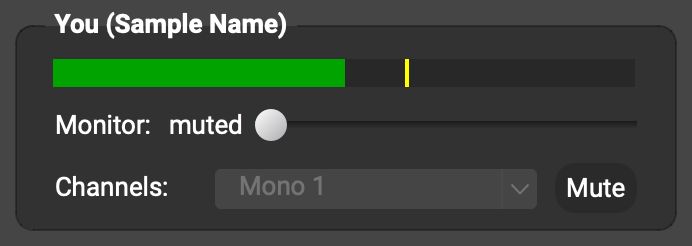
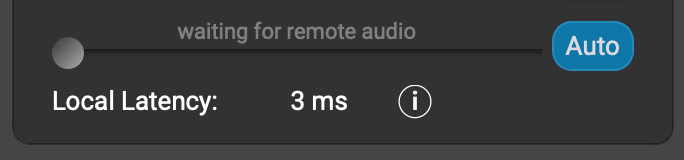
 > General Options and reduce the Audio Buffer Size to 16, 32, or 64 (go as low as you can without adding crackling). If your audio device stops working with FarPlay with such low buffer sizes (can happen for some audio devices on Windows PCs), restart FarPlay and, before going into a session, go to Preferences
> General Options and reduce the Audio Buffer Size to 16, 32, or 64 (go as low as you can without adding crackling). If your audio device stops working with FarPlay with such low buffer sizes (can happen for some audio devices on Windows PCs), restart FarPlay and, before going into a session, go to Preferences