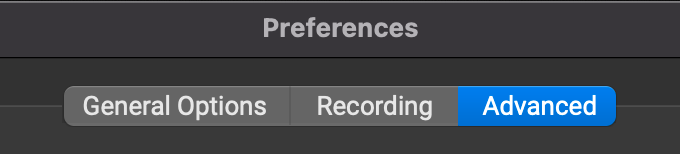AUDIO LIMITER
AUDIO LIMITER
FarPlay 1.2.6 introduces a limiter to prevent the input mixer, output monitor, mix recording, and broadcast output from introducing clipping. You can adjust settings for the limiter or turn it off completely.
Customize the limiter
- Open FarPlay Preferences by clicking the gear
 .
. - Select the Advanced tab.

- To use the limiter, check the checkbox labeled Audio Limiter. The limiter is on by default.

- To change the attack time (in ms), change the first number (default value is 0.15 ms).
- To change the release time (in ms), change the second number (default value is 1500 ms).
- Click Restore Defaults to reset the attack and release times to default values.
What the limiter does
When two or more audio signals are mixed, the combined audio can clip (distort) even if the individual signals being mixed don’t clip. We use a limiter to prevent this kind of clipping. The limiter instantaneously turns down gain when the volume of the mix would otherwise be too high. Then, when the mix is no longer too loud, the limiter raises the gain back up.
When the duration of a spike in volume is shorter than the attack time, the limiter restores gain very quickly after the signal stops being too loud. When the volume remains excessive for longer than the attack time, the limiter still restores the gain after the volume stops being excessive, but now more slowly and gradually over the course of the release time. This brief description is based on a blog entry by Jonathan Jetter.
For musicians using FarPlay, it’s important to understand also that the latency added by the limiter equals the attack time. We chose our default attack and release times for a good listening experience and to minimize latency.
 .
.