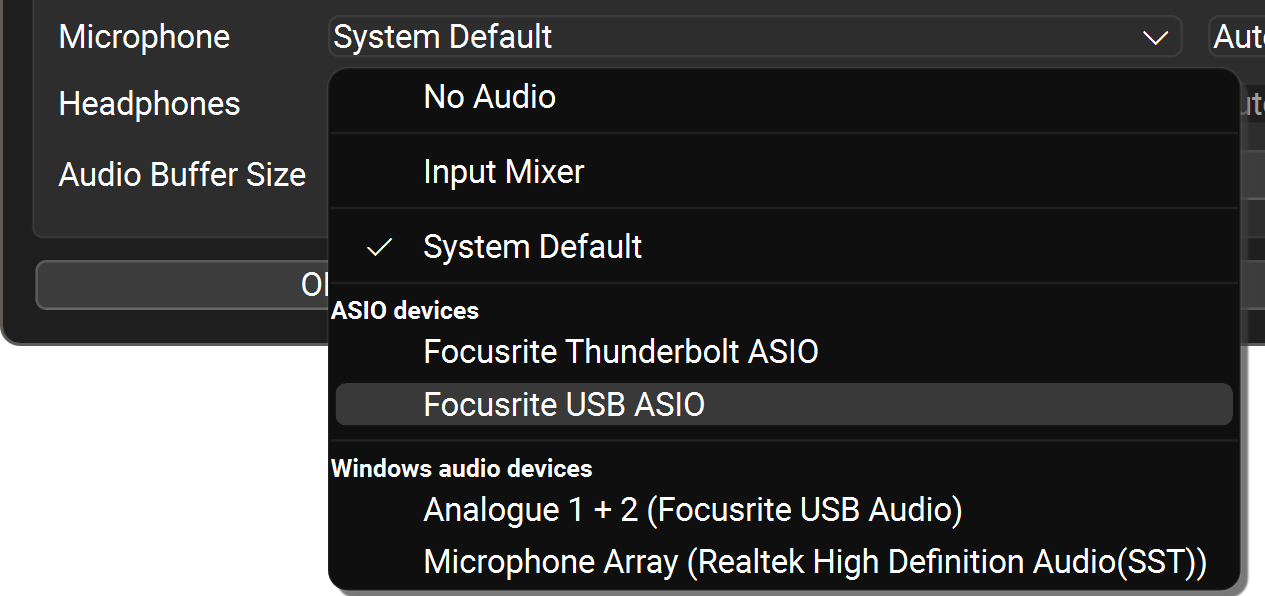Poor audio quality for keyboards and random reverb
-
I used Farplay for the first time yesterday on a friends account on my laptop. There were 3 of us in the same room. Guitar/vox, keys/vox and an electronic drum kit. These were fed into a mixer whose balanced outputs were sent to an Arturia MiniFuse audio interface connected to a laptop. This was connected by Ethernet to the internet. The guitarist suffered with his reverb effect being too pronounced but cured it at his end. My keyboards sounded very low fidelity like. Weedy, thin and very poor. The drummer had a tom pad that when he hit it just sounded of reverb. All other pads were fine. We had previously tested all the audio on pa speakers and none of the above were present. Despite all our efforts we couldn’t solve any of the problems. At the end of the session we reverted back to the pa without changing a single thing and everything was how it should be. No reverb sounding drum pad and keyboards back to how they should’ve sounded. Any ideas on what was happening. Hope I’ve explained our set up adequately. Thanks
- You must be logged in to reply to this topic.
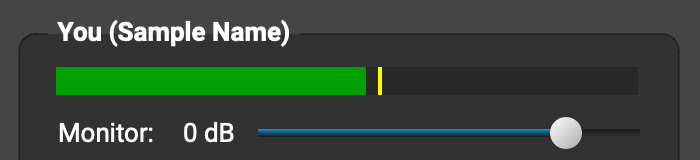
 > General Options. Set both the Microphone and Headphones to MiniFuse
> General Options. Set both the Microphone and Headphones to MiniFuse