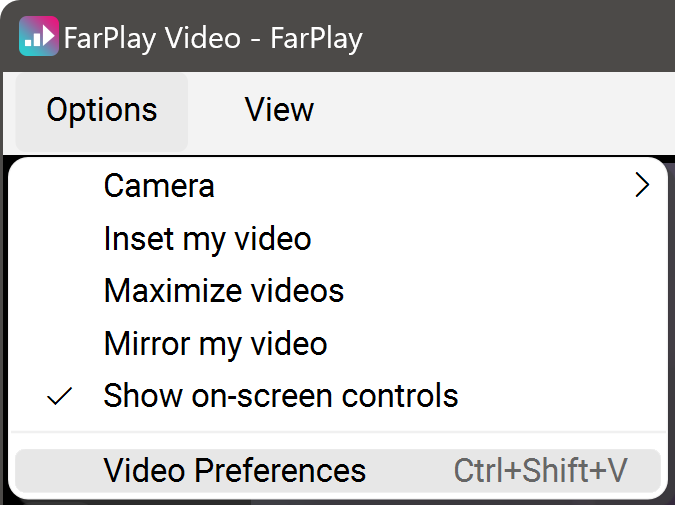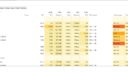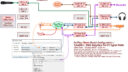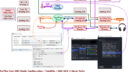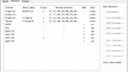Incorporating Farplay Collabs into OBS Studio Broadcasts
-
Wondering what the strategies are for incorporating FarPlay jams into a streamed broadcast generated by OBS Studio.
I currently have a well-developed audio rig (photo attached) and stream on YouTube and Twitch. The Video is simpler, using an Atem 8-input switcher (A “good” camera and a pile of GoPro for closeup shots), combined with the built-in capabilities in OBS Studio for showing short videos and doing overlay (I overlay Nestdrop visualizers for video “spices” over the camera video).
I can take one or two other music collaborators in the studio, but would **LOVE** to start incorporating low-latency music collaborators via streaming. Hence I’m diving into FarPlay …
On the audio side, I can probably get a workable system (I’m using RME interfaces, which are really flexible with loopback and such). However, …
On the video side, I can’t exactly see how this would work with OBS Studio. Are there examples of such a live, streamed collaboration through OBS Studio??
Attachments:
-
Hi Clint,
What a lovely setup!
We recommend using FarPlay’s Broadcast Output feature to send a live copy of FarPlay session audio to OBS. If you drag the latency slider far to the left (to prioritize latency over audio quality), the remote musicians’ audio you monitor in your headphones might occasionally crackle, but the live copy of your FarPlay audio you send through Broadcast Output to OBS will be super clean (Broadcast Output lets you use a much longer buffer delay). Check out the livestreaming instructions on our Broadcast Output page.
FarPlay doesn’t have a virtual camera output. You can bring FarPlay video into OBS by creating a Display/Screen Capture source for an OBS scene. To hide the control buttons at the top-left corner of FarPlay’s video window on a PC, click the Options menu and uncheck Show on-screen controls. (Mac users should click the Video menu in the menu bar, instead of the Options menu, which isn’t shown on Macs).

Another option is to use FarPlay just for audio and use another video app just for video. For example, ask a remote player to go to VDO.Ninja and share their link for you to paste into OBS as a “Browser” source.Here’s an example of a livestream marathon in which our very own Dan Tepfer performed on FarPlay with musicians around the world. I’ll try to find some technical information about this livestream for you.
Thank you,
David Liao-
This reply was modified 5 months, 3 weeks ago by
 David Liao.
David Liao.
I’m on it … THANKS so much!
You’re welcome!
P.S. I confirm that the livestream marathon linked above was done with OBS capturing FarPlay’s video window.
OK, thanks … that is a big help.
The vdo.ninja idea is cool, but I’m thinking that it would create yet more high-bandwidth connections in and out of my Internet link. I currently encode to YouTube from OBS at a bitrate of 8Mbps, and my upload rate is only 20Mbps (based on Google’s Speed Test), so I’m already pushing to get “acceptable” quality on YouTube …
I’m currently trying to map the best way to link FarPlay into RME’s signal flow (for a UCX II) that gets me the needed things, given FarPlay (effective) two inputs (Remote and “Microphone”) and two outputs (“Headphones” and “Broadcast”).
One question: Can FarPlay use two *different* ASIO interfaces (e.g. a Fireface UCX II and a Madiface UCX II) for Headphones and Broadcast? … and can they be different from “Microphone”?
Hi Clint, FarPlay can’t open two ASIO devices at the same time. You can open one same ASIO device both as an input and as an output (this is best for getting low latency for jamming online).
Try the routing below for a basic setup with FarPlay, your RME UCX II, and OBS. These instructions are an extension the ones at this other forum post with illustrations.
- Quit all audio applications, including FarPlay.
- Open TotalMix FX. Save current settings (File > Save Snapshot as). Check that the Routing Mode is submix.
- Create an audio mix to send to FarPlay:
- In the hardware outputs (bottom) row, click to highlight Analog 5/6. Click to enable Loopback for Analog 5/6.
- In the hardware inputs (top) row, drag all faders all the way down (to -∞). Then, raise the faders for your mics’ input channels to unity (0).
- In the software playback (middle) row, drag all faders all the way down (to -∞). If you’d like backing tracks, sound effects, etc. to be heard by remote musicians, raise the faders for software playback channels 1/2 to unity (0).
-
Create an audio mix to send to your headphones:
- In the hardware outputs (bottom) row, click to highlight Phones.
- In the hardware inputs (top) row, drag all faders all the way down (to -∞).
- In the software playback (middle) row, drag all faders all the way down (to -∞). Then, raise the faders for software playback channels 5-6 to unity (0).
-
Create an audio mix to send to OBS:
- In the hardware outputs (bottom) row, click to highlight Analog 1/2. Click to enable Loopback for Analog 1/2.
- In the hardware inputs (top) row, drag all faders all the way down (to -∞).
- In the software playback (middle) row, drag all faders all the way down (to -∞). Then, raise the faders for software playback channels 7/8 to unity (0).
- In FarPlay’s Preferences > General Options, open the Microphone pull-down menu, go to the ASIO devices category, and choose your Fireface UCX II. Make the same choice for Headphones. For both microphone and headphones, choose a Stereo channel layout and channels 5-6. Press OK.
- In your OBS scene, add an Audio source, using your RME Fireface UCX II as the device [edit: and Analog 1-2 as the channels (thanks for suggesting this edit, Clint)].
- Use FarPlay’s Broadcast Output feature to send your session audio to Output Device RME Fireface UCX II, using channels 7-8. Use a Channel Layout of Stereo Mix (2 channels). Broadcast Output is off at the beginning of each session and needs to be turned on when you want to start broadcasting again.
Thank you,
David Liao-
This reply was modified 5 months, 3 weeks ago by
 David Liao.
David Liao.
-
This reply was modified 5 months, 3 weeks ago by
 David Liao.
David Liao.
-
This reply was modified 5 months, 3 weeks ago by
 David Liao.
David Liao.
P.S. Can you upgrade your internet connection to get more upload speed? We recommend at least 50 Mbit/s of upload speed. You can have a small jam session with less than 50 Mbit/s, but you mentioned that you have 20 Mbit/s of upload speed, and 8 Mbit/s of that is used for your YouTube stream, which leaves 12 Mbit/s available. Even if your internet provider only lets you upgrade to 35 Mbit/s of upload speed (as sometimes is the case with cable internet), that’d be recommended.
We recommend using a fiber internet connection. Fiber typically provides plenty of upload speed (and virtually always substantially less latency than cable).
-
This reply was modified 5 months, 3 weeks ago by
 David Liao.
David Liao.
-
This reply was modified 5 months, 3 weeks ago by
 David Liao.
David Liao.
-
This reply was modified 5 months, 3 weeks ago by
 David Liao.
David Liao.
-
This reply was modified 5 months, 3 weeks ago by
 David Liao.
David Liao.
Success! (so far)
Your directions worked, no problem, although I did have some thoughts:
* I’m thinking that adding a mention of using Analog 1-2 in Step 7 might be helpful.
* For folks with multiple audio interfaces, the OBS-ASIO is helpful to be able to pick which ASIO driver to use (rather than just the “default” selected by the Audio Capture that is built in to OBS). I installed the version from https://github.com/Andersama/obs-asio
I’ve developed a “Signal Path” diagram for your “Model” FarPlay OBS UCX2 Host setup, which (for me, at least) is more understandable than ultra-flexible but dauntingly opaque TotalMix GUI. That’s the first attachment. It’s CC-BY, so you can spread if around, if you wish.
For testing, I also set up a “Client” version without OBS and ran it on another PC on the LAN. It has a Babyface Pro FS interface. The Signal Path diagram for this client setup is also attached.
Some things of note:
* I’ve upgraded to a Cable setup with 36 Mbps upload. It would be a hurdle at this point to go fiber, so that will have to wait …
* Latency in my test setup over a LAN (at least I assume that the packets stayed in the LAN) was too low to hear. I was able to provide a “CLAP” input while standing between the two computers while listening on headphones to the Host side, and could detect no delay or difference between the two systems. Amazing.
* The FarPlay load was 20% on my Rig Laptop (a 2022 high-end 11th Gen gaming laptop tweaked for audio production). Task manager screenshot is attached. I’ve never seen it go over 22%, but that is pretty high compared with OBS (6.3% in my attached screenshot, and rarely over 10%), and Nestdrop (an aggregate 10%, although I guess that’s largely GPU-based).
* I am also attaching the TotalMix Workspace file for your “Model” Hosting configuration on the UCX. Others can simply [Load Workspace] in TotalMix with a UCX2 attached and sidestep most of the setup instructions. The channels are color-coded with Yellow being the channels pertinent to the FarPlay / OBS setup.
* One thing I did notice is that setting audio interface channels in the FarPlay interface sometimes does not “take”. Even after hitting [Apply] and [Close], there is no apparent change. When I go back and change to *another* channels, [Apply] and [Close], then come back and re-select the desired channel and [Apply] and [Close], then it works.
Next step will be to integrate this into my actual rig (rather than just “Mic A”). This will make heavy use of the available ADAT channels …
Looking good!
OK, the multiple files did not work (I’m new to this forum), and the .tmws file is not acceptable. So …
Here’s a link to the TotalMix .TMWS file on my server:
https://goss.com/tmws/FarPlay_OBS_UCX2_Model_CG_2025_0721d.tmws
… and I’m trying to upload the three images a second time …
And here are screenshots of TotalMix for the “Model” Hosting configuration on the UCX … This is the setup you should get if you load the .tmws file that I linked to in the previous message.
Attachments:
Thank you for all these files and suggestions! I edited step 7 in my most recent post above to mention choosing Analog 1-2 (and I credited you).
I will let the team know about the issue with sometimes needing to choose channels you don’t want to use to be able to then choose the channels you actually want to use in Preferences. Thanks for letting us know.
-
This reply was modified 5 months, 3 weeks ago by
 David Liao.
David Liao.
-
This reply was modified 5 months, 3 weeks ago by
- You must be logged in to reply to this topic.