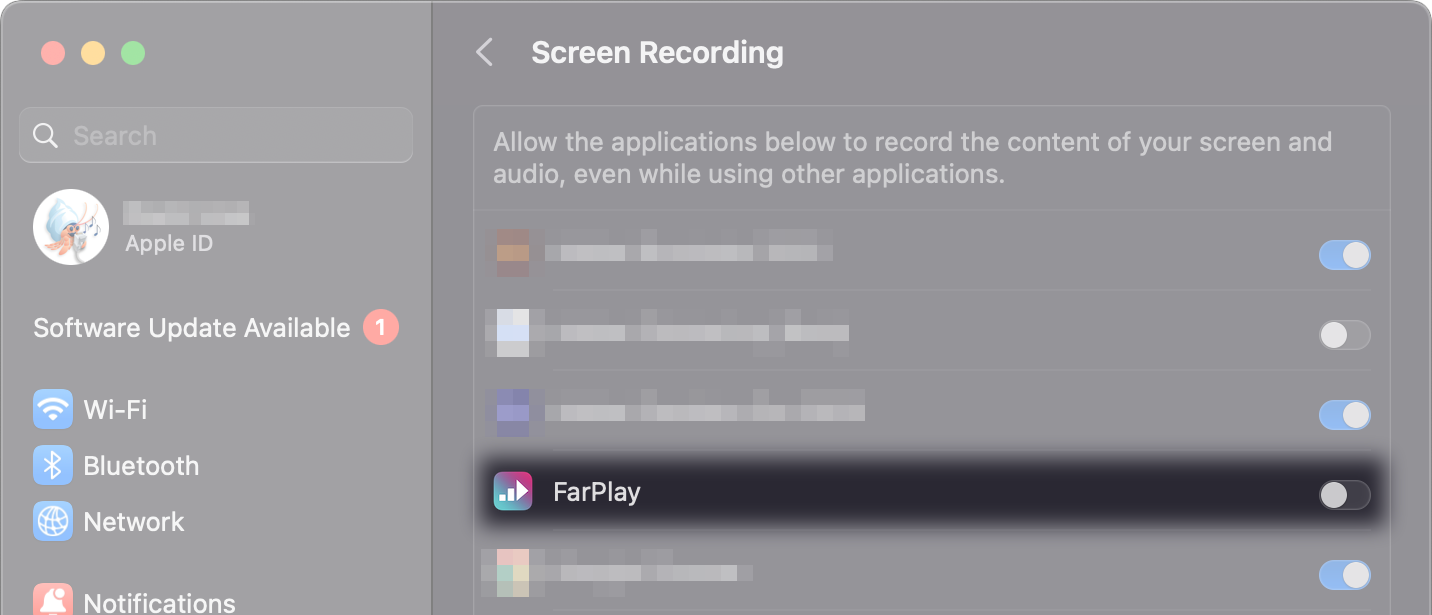Dear Cellohoskins,
If you’re on a Mac, make sure your computer gives FarPlay permission to see your screen. Click Apple > System Settings > Privacy & Security > Screen & System Recording (maybe it just says System Recording, depending on your version of macOS). Flick the toggle switch for FarPlay to “on”.

Interested to know whether this fixes screen sharing for you.
Could we see a photo of all the options listed when you click the “Microphone” pull-down menu in the “Devices” subpanel in the main window?
Thank you,
David Liao
Dear Cellohoskins,
Thank you for your separate communication. Glad the input mixer was available through the “Microphone” pull-down menu in the “Devices” subpanel.
Happy your screen sharing is working now too. For handy reference, a copy of FarPlay’s screen-sharing instructions is available at https://farplay.io/video/#screenshare.
Thank you,
David Liao