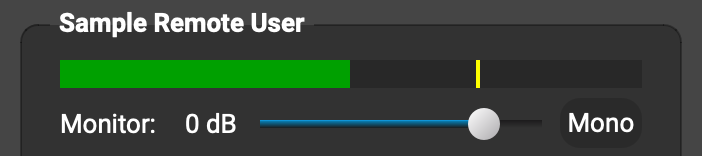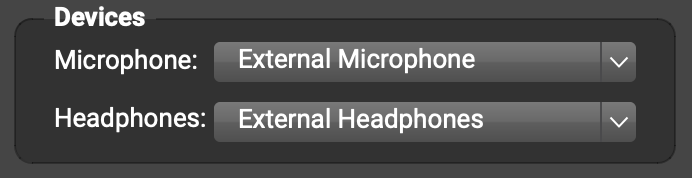Hi Seattle Mike,
When you use the steps in section 3. Configure and test your audio at our QuickStart instructions https://farplay.io/quickstart/, are you able to hear yourself through your headphones and see your local level meter flicker when you speak? Do you use a microphone that needs 48-V phantom power to be turned on on an audio interface?
Did your sister try dragging the level slider under your name toward the right?

Thank you,
David Liao
-
This reply was modified 1 year, 2 months ago by
 David Liao.
David Liao.
Thanks, David. She is able to see my green bar move on me as Remote User. However, she was unable to hear me through the headset although she says she can hear herself. It’s probably a defective headset – because, we were able to have her hook up a different headset to her computer and change the Headphone setting to the computer Earphone. And…that worked. Sometimes she got an error message and she had to reset, but we were able to do a solid 30 min session. She will get a new headset this week. BTW, my sister lives in Israel and I am in Florida. So, it’s pretty amazing to me that we can play together at all! Much thanks,
Seattle Mike
Thank you for the details. Thank you also for your locations—what a fantastic distance!
May I ask what headset your sister was using and what Devices > Headphones setting she originally selected? Does your sister use Mac or Windows?

Sometimes headsets or audio interfaces have built-in local monitoring turned on. This means the wearer will hear themselves even if the headset isn’t playing back audio from an application. In this case, when the musician uses the “Test your headphones” step in section 3. Configure and test your audio of our QuickStart instructions https://farplay.io/quickstart/, the indication of working headphones will be that dragging the local monitor slider to the right will make the tester’s voice louder.
Thank you,
David Liao
-
This reply was modified 1 year, 2 months ago by
 David Liao.
David Liao.