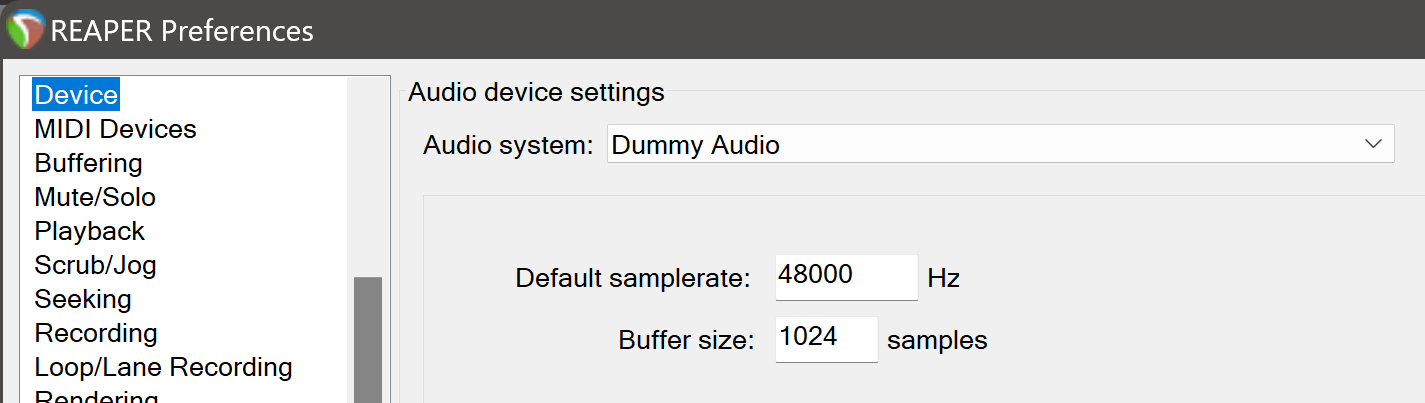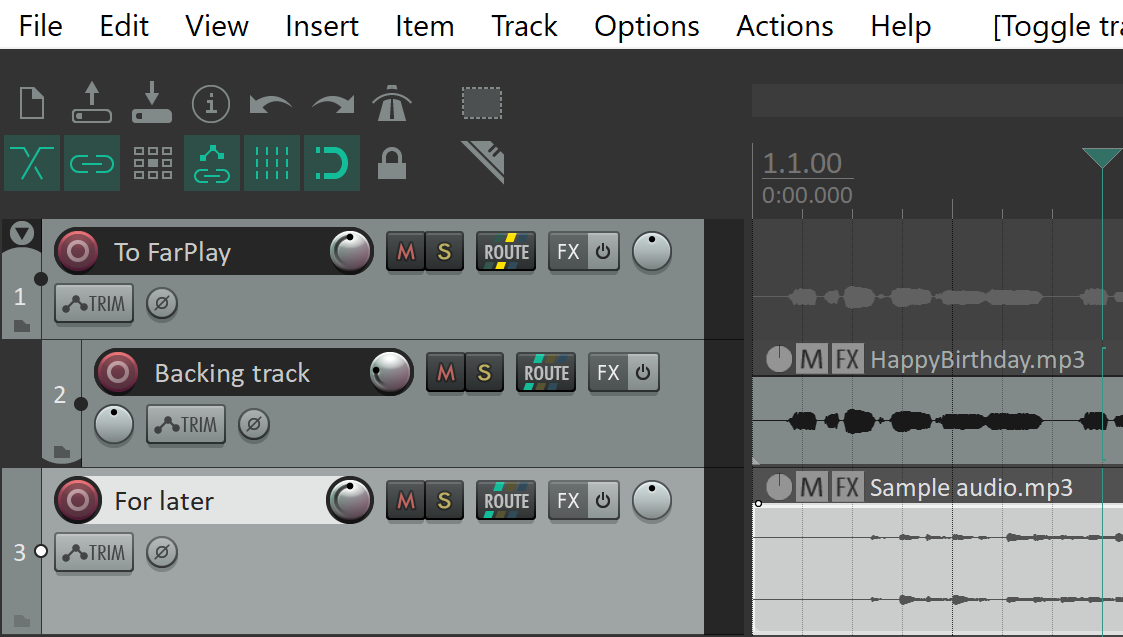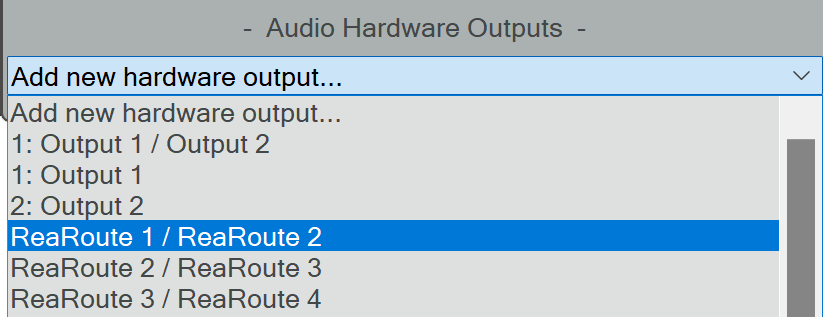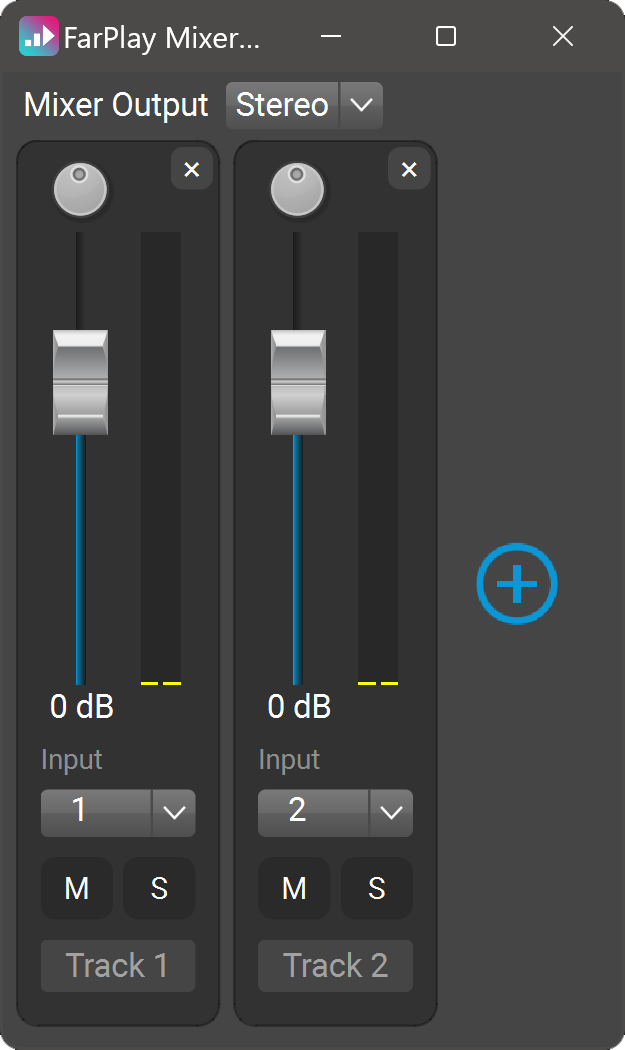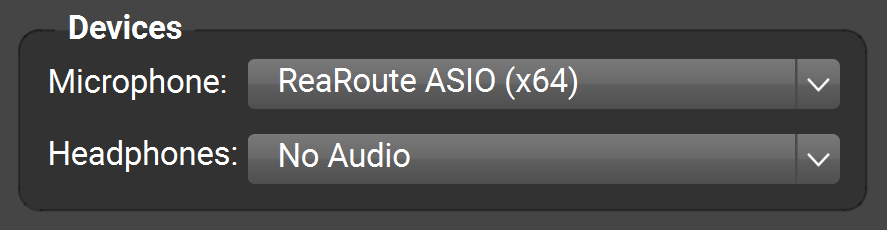Reply To: How to setup backing track
Thank you for your patience.
I was getting screenshots for the method above and noticed that it was hard to get good latency on my Windows laptop. So, if the drummer hasn’t gotten the method outlined above to work yet, please ask him to try the alternative method below, which should work on more Windows PCs (like my older laptop). The steps below are a variation of the steps at https://farplay.io/audio-from-another-app/#2copies.
1. Configure Reaper to play an audio file out through ReaRoute
- Install ReaRoute (as above).
-
Open Reaper. Go to Options > Preferences. In the Device page, set the Audio system to Dummy Audio.

Set the Default samplerate to 48000 Hz. Click OK. -
Create a parent track (“To FarPlay” in the example below). Put a backing-track audio file into a child track of this parent (in the example below, the child track “Backing track” contains the audio file “HappyBirthday.mp3”). If I want to bring the audio from the file “Sample audio.mp3” into the FarPlay session later, I can drag the track called “For later” to make it a child track of the “To FarPlay” parent track.

-
Click the ROUTE button for the parent track “To FarPlay.” If this button isn’t visible, click View > Routing matrix. At the bottom of the “Routing for track … To FarPlay” window, click Add new hardware output… and choose ReaRoute 1 / ReaRoute 2.

2. Bring audio from your microphones into a FarPlay session
- Open FarPlay.
- Optionally, go into FarPlay’s Preferences > General Options and edit the Your Name box to mention “Mics,” “Scarlett,” or something similar.
- Create/join a FarPlay session.
-
Under Devices, set both the Microphone: and Headphones: to Focusrite USB ASIO.

If you haven’t already, choose a small ASIO buffer size of 16 samples, 32 samples, or 64 samples in Focusrite Settings (step # 7 at https://farplay.io/windows/#manufacturerASIO). -
Click on the Channels: pull-down menu and choose Mixer.

-
In the mixer window that appears, add tracks using the circled plus button. For each track, use the Input pull-down menu to select the desired channel(s) from your Focusrite audio interface. Adjust gains and pans as desired. (If your input mix is too quiet in FarPlay, go to FarPlay’s main window and gradually drag the Monitor slider under “You (…)” toward the right).

3. Use a second copy of FarPlay to bring audio from ReaRoute into the FarPlay session
- Open a second copy of FarPlay. In Windows, you can just right-click the FarPlay icon from the taskbar and then click FarPlay in the context menu that appears.
- Optionally, go into FarPlay’s Preferences > General Options and edit the Your Name box to mention “Backing track” or something similar.
-
Join the FarPlay session to which the first copy of FarPlay is already connected. Under Devices, set the Microphone: to ReaRoute ASIO (x64) and the Headphones: to No Audio.

Invite the other musician. A nice thing about this method is that everyone in the session can separately adjust the volume of the backing track in the mix in their headphones.
Thank you,
David Liao
-
This reply was modified 1 year, 2 months ago by
 David Liao.
David Liao.