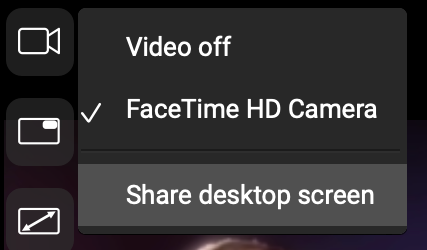TEACHING MUSIC ONLINE
FarPlay is great for teaching music online!
All subscription plans let you create a Persistent Room (10 if you subscribe to FarPlay For Teachers) so you can email connection information to students ahead of time. Each Persistent Room comes with a Waiting Room, which lets you prevent a student arriving early for the next lesson from interrupting the current one.
Subscribing to FarPlay For Teachers lets your students make recordings when they join sessions you create, even if they aren’t subscribers.
Learn more about our subscription plans.
Jump to:
Do students need to subscribe? (No).
Students don’t need to create an account to connect with teachers on FarPlay. When a teacher with a subscription creates a session, the session has no time limit and allows more than two people to join—even if the teacher is the only participant with a subscription. Visit our pricing page to learn about subscriptions.Share instructions with students
Please feel free to customize the message template below when introducing students to FarPlay.
Dear [Student],
I’m so excited to make music with you using FarPlay! Let’s meet at _:_ _ am/pm to set up.
You’ll need three items:
- To use FarPlay, you’ll need a laptop or desktop computer — be it Mac, Windows, or Linux. FarPlay isn’t yet available on mobile devices like iPads or smartphones.
- Connect your computer directly to your router with an Ethernet cable (https://a.co/d/cSdGxZ4). If your computer doesn’t have an Ethernet port, use an Ethernet adapter (USB-C Ethernet adapter https://a.co/d/aNwCvZX or USB-A Ethernet adapter https://a.co/d/en1Fzpl). It’s totally fine to use a long Ethernet cable (Ethernet cables are designed to be 300 feet in length without signal degradation). Turn off Wi-Fi on your computer.
- Make sure you use wired headphones, preferably with an external mic. If you have the Apple EarPods (https://a.co/d/6Aiemyk) that used to come with iPhones, those are great and include an external mic!
Please watch the quickstart video tutorial at https://farplay.io/quickstart/. You can do all the steps in the section labeled Step One: Get Ready at that page before we meet.
Click [replace with Invitation Link for Persistent Room] to go to my Persistent Room. There’s a waiting room, so feel free to click the link a few minutes ahead if you like!
Sincerely,
[Teacher]
[Teacher]
Share your screen with your students
FarPlay comes with screensharing built in. This is great for guiding your students to use FarPlay and for showing your students sheet music.- To share your screen, click the Camera icon
 in the video window and choose Share desktop screen.
in the video window and choose Share desktop screen.

Optimize FarPlay for connecting with students on university and college campuses
We recommend that teachers planning to connect with students on university and college campuses follow our steps for setting up port forwarding.May I use your logo? (Yes).
Please feel free to use our logo to advertise that you offer lessons on FarPlay!Click to download logo